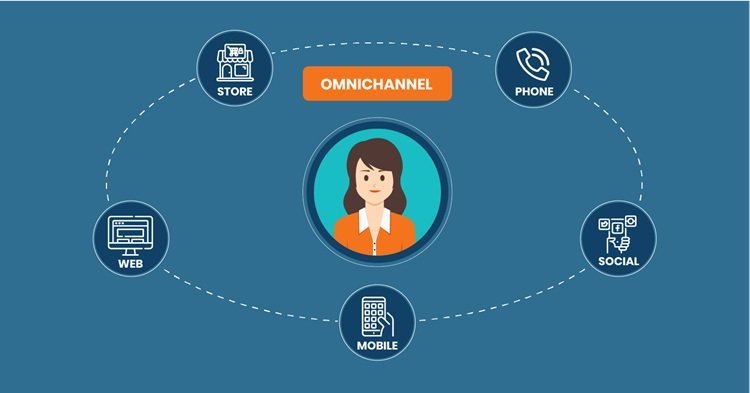In today’s digital age, we need effective ways to share photos online to connect with our friends, family, and clients if you are a professional photographer. Sharing photos online helps you showcase your photography skills and promote your business with eye-catching images.
But how do you share photos online?
Whether you are a professional photographer or casual snapper, you can create a link to share photos for free from Google Photos, use cloud storage services, and leverage photo-sharing websites.
Let’s start!
Factors to Consider Before Sharing Photos Via a Link To Minimize the Risks
With everything being shared online, it is essential to ensure the security of your files to avoid any mishap. Here are some factors to consider when sharing photos online to ensure your photos remain secure.
Set Appropriate Privacy Settings
When sharing photos via a link, you must ensure the recipient’s integrity and the level of privacy you want. For this, set appropriate privacy settings, especially if you leverage a cloud storage service or use a photo-sharing website.
Ensure Top-Notch Security
When you create a link to share photos for free, always ensure your photos remain secure. Don’t use an unsecured platform or channels to help you create links. Choose a platform that uses end-to-end encryption for your file’s password protection and leverages other security measures to ensure the security of your photos.
Consider File Size
Nothing is more annoying than waiting too long for your photos to upload if the file size is too large. Platforms you use for photo sharing have file size limits ranging from 8 MB to 1 GB.
Therefore, consider the size of the photos you want to share and make sure they are suitable for sharing via a link. Large files or images may take time to upload and download, and some file-sharing platforms have file size limits. Therefore, consider the photo size before creating the link and sharing it.
Copyrights
Make sure you have the right to share the photos you want, especially if you are using them for professional purposes. Similarly, avoid infringing on anyone else’s copyrighted content. You own the copyright if you are sharing photos of yourself. But if you are sharing photos of someone else, get the permission first.
3 Best Ways to Create Links and Share Photos for Free
Here are the practical ways that you can use to create links and share your photos for free.
1. Use Google Photos to Create a Link and Share Photos
Google Photos is a specialized photo-sharing service that is pre-installed on your Android device. You can sync your photos to Google Photos and share images via a link with anyone with a Google Account. If your contact’s phone number does not have a Google Account, you can send them a link or share using another app instead.
Follow the steps below to create a link and share photos via Google Photos:
- Open the Google Photos App on your mobile phone.
- Use the credentials to sign in to your Google Account.
- Select a photo or multiple photos you want to share.
- Hit the Share icon and click the Create Link button from the pop-up menu.
- Copy the link and paste it anywhere you want to share it.
- The recipient can open the link to view and download the photos you shared.
2. Leverage Cloud Storage Services
Cloud storage services like TeraBox, Dropbox, and OneDrive are among the best ways to share many photos via a download link. You just need to upload your photos to the cloud storage and create a shareable link to share photos with your friends, family, and clients. These cloud services let you set permissions on shareable links to restrict access to your photos. This way, cloud storage solutions are the most secure way to share your images with others.
Popular cloud storage services include:
TeraBox: The Best Cloud Storage Service to Share Photos Via a Link
Don’t lose your precious photos; save and share them with your friends and family using TeraBox, the best file-sharing cloud storage service.
TeraBox is a cloud storage product from Flextech, a Japanese company that provides innovation-driven, safe, reliable, and user-centered services with social responsibility. The platform offers 1 TB of free storage space when you create your account. You can use this storage space to store, sync, share, and back up your important photos in bulk. Users can share a large number of images of up to 50 GB via a download link.
This download link is end-to-end encrypted with two-factor authentication and Personal Vault, ensuring the foolproof security of your photos. Similarly, the platform’s quick upload and download speeds ensure the super-fast sharing of your photos.
So, simply upload your photos to the cloud, select files to share, choose the validity period, and copy the link to share it with your loved ones.
3. Benefit from Photo-Sharing Websites
Professional photographers can use photo-sharing websites like Flickr, 500px, and SmugMug to share their work via a link. These websites offer various features, such as customizable galleries, social networking features, and the potential to sell your photos online. Photographers can also use them to discover and connect with other photographers.
So, upload your photos to these websites, select the images you want to share, and create a link to share them.
Conclusion
It is easy to create links and share photos for free with your loved ones. You can select photos from your Gallery and copy their links to share them. Other options include using cloud storage services like TeraBox and leveraging photo-sharing websites like Flickr to share photos via a link.
Cloud storage services like TeraBox are more secure and reliable, and they are one of the most secure ways to share photos via a download link. So, upload your photos to the cloud, copy their link, and share them with your friends, family, and others.
FAQs
How do you create a link to share Photos on iPhone?
To create a link to share photos on your iPhone:
- Open the Photos app on your iPhone and press the Select tab.
- Choose the photos you want to share, and tap the Share icon.
- Copy the link in the next window and paste it where you want to share it.